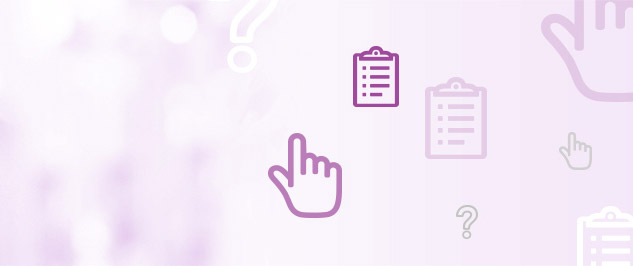How to use My Account
Set up automatic payments and never worry about making another payment again.
Recharge online
- Log in to Startec My Account (https://myaccount.startec.com) – you can use your registered phone number as the username and account number as the password.
- Click on My Billing – “Billing Preferences” on the left hand side of the screen.
- Select Payment Method Details and click edit to enter a credit card
- Go back to the Billing Preferences menu and select Automatic Recharge and select the Yes radio button
- Now you’ll never have to recharge manually again.
Add up to 99 personalized speed dial numbers! After you set up your speed dial numbers just dial the CellConnect access number and enter your speed dial code instead of the phone number at the destination prompt. Save time and stop dialing those long international numbers.
- Log in to Startec My Account (https://myaccount.startec.com) – you can use your registered phone number as the username and account number as the password.
- Click on My Services – “My Speed Dial Numbers” on the left hand side of the screen.
- Enter a speed dial code and a corresponding telephone number in the designated fields. And click the save disk icon. Remember to add 011 before international phone numbers and 1 to domestic numbers.
- To remove numbers – simply click on the trash can icon next to the number you want to remove.
Add up to 4 registered numbers per account. With My Account, changing your subscribed numbers is easy and free.
- Log in to Startec My Account (https://myaccount.startec.com) – you can use your registered phone number as the username and account number as the password.
- Click on My Services – on the left hand side of the screen.
- To add a phone number to your account, click the plus sign and click on the “Save” button.
- To remove numbers – simply click on the trash can icon next to the number you want to remove.
It’s so easy to recharge your Startec CellConnect Prepaid account.
Recharge online
- Log in to Startec My Account (https://myaccount.startec.com) – you can use your registered phone number as the username and account number as the password.
- Click on My Billing – “Make a Payment” on the left hand side of the screen.
- Follow the instructions to choose a payment method and select a recharge amount.
- Keep calling!
Assign up to 20 personalized OneTouch Dial Numbers for any international or domestic destination telephone numbers. With OneTouch Dial, you only need to dial the assigned access number and your call will be connected to your destination. Just save the access number in your contacts. It’s that easy!.
- Log in to Startec My Account (https://myaccount.startec.com) – you can use your registered phone number as the username and account number as the password.
- Click on My Services – “My OneTouch Dial Numbers” on the left hand side of the screen.
- Simply enter the destination phone number (without any dashes) you would like to call and a description for your contact. And click the save disk icon. Remember to add 011 before international phone numbers and 1 to domestic numbers.
- To remove numbers – simply click on the trash can icon next to the number you want to remove.
You can easily view your call details online with My Account.
- Log in to Startec My Account (https://myaccount.startec.com) – you can use your registered phone number as the username and account number as the password.
- Click on My Usage – on the left hand side of the screen.
- Select the desired month from the drop down menu.
- Find all your call details including date and time of call, duration, origination and destination numbers. You can even download your usage for analysis by clicking on the download icon.